
PDF documents are the most common format used for exchanging data between business entities. However, extracting and accessing the data stored in a PDF is not an easy job. Originally, PDF’s were invented as a replacement for written documents. They ensure the same view on every device but lack structuring tags that makes PDF to Excel Conversion a difficult task. Thus, we can say that PDF is a visual representation of the data stored in a document. This data cannot be exported directly in a structured form and saved in another format like Excel, CSV, XML, etc. The article is dedicated to how to convert PDF to Excel spreadsheets.
Keep reading to know more.
Converting PDF to Excel is a common practice as every user is looking for specific data in a document. The conversion may not be as straightforward when we are talking about volumes regularly, and thus an intelligent Data Extraction Software can automate this tedious process. But, with the help of DocAcquire, you can do it in seconds. You can build and automate accounts payable workflows to ingest, capture and post invoices and purchase orders to a variety of apps in the cloud or on-prem with DocAcquire. Our APIs enable developers to quickly add invoice data capture capabilities in applications using Neural Networks.
PDF to Excel converter
DocAcquire helps convert a high volume of PDF documents such as Invoices, Purchase Orders, Expense Reports, etc to structured data format. The process begins by extracting necessary data from the PDF files using Intelligent OCR technology. The integration options and accuracy offered by the system make the data capture swift.
DocAcquire has a variety of built-in tools to make it seamless to extract key information from Invoices and other document types, such as Supplier Name, Invoice Date, Invoice Number, Phone Number, etc. If data is fixed into specific locations, zonal data extraction can be faster and help in an easy collection of data that is required while converting the PDF document to an Excel file.
DocAcquire can dynamically extract data points (fields) that don’t have a fixed location. After setting the various extraction rules, you can simply upload a batch of PDF documents and automate the workflow.
Purchase orders, expense reports, invoices are usually available in multiple physical layouts. You can configure DocAcquire for various document layouts and you are good to go! You will be able to batch convert PDF to Excel. Here are a few steps that you need to follow for converting a batch of Invoices to an Excel spreadsheet. A screenshot has been attached to every step to guide you through the process.
Step 1: Upload the document.
Go to Documents> Click on the plus icon and queue a document. You can upload multiple documents in one go as well.
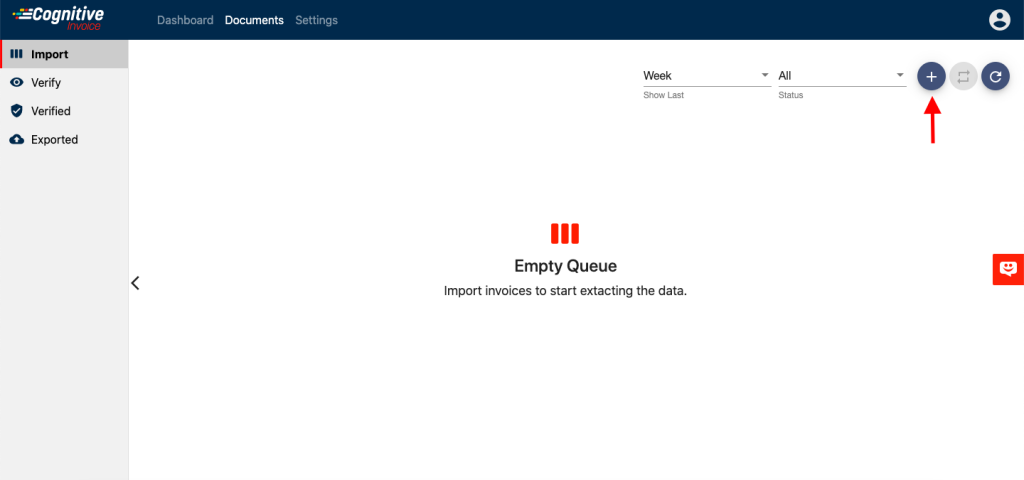
Step 2: Verify the data.
After the document processes, go to the Verify tab and click on your document. Here, you have the liberty to edit the extracted data. You can also pick data directly from the invoice using our “point and click” feature. As the name suggests, all you have to do is “click” on the data, and it will be extracted. Yes, we have made it that simple! Once you are happy with the extraction, click on “Mark Verified”.
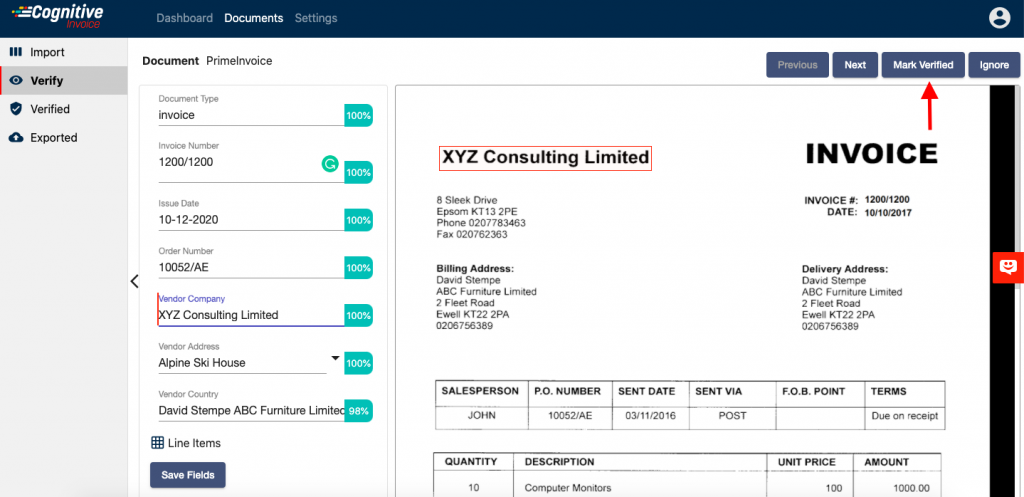
Step 3: Export the data.
Go to the Verified Tab and click on the download button.
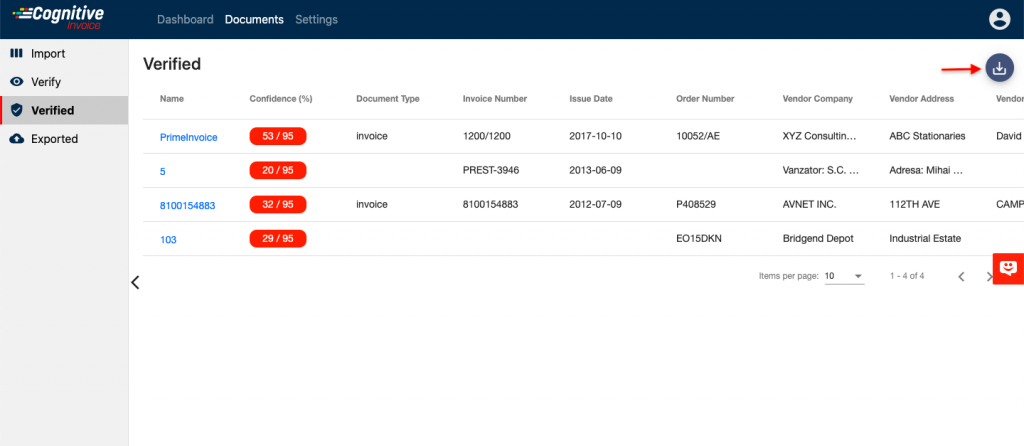
Step 4: Download Excel File.
Open your excel sheet after it is downloaded to view the data. In a just few seconds you will be able to see your extracted data in text form.
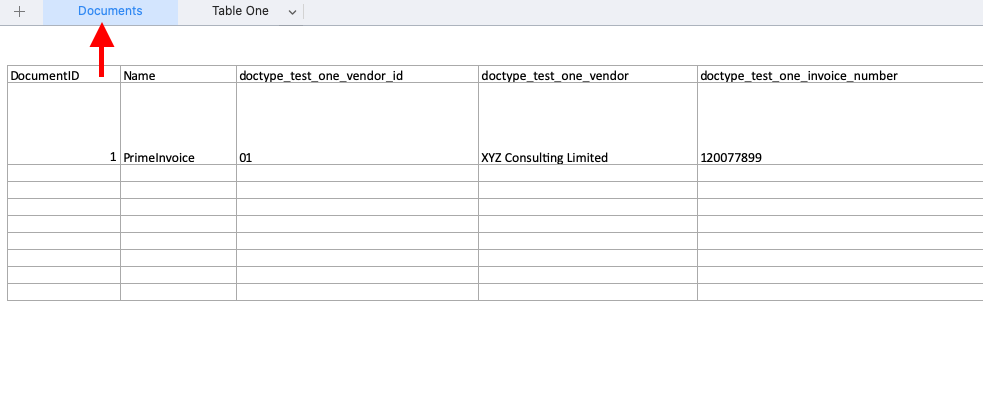
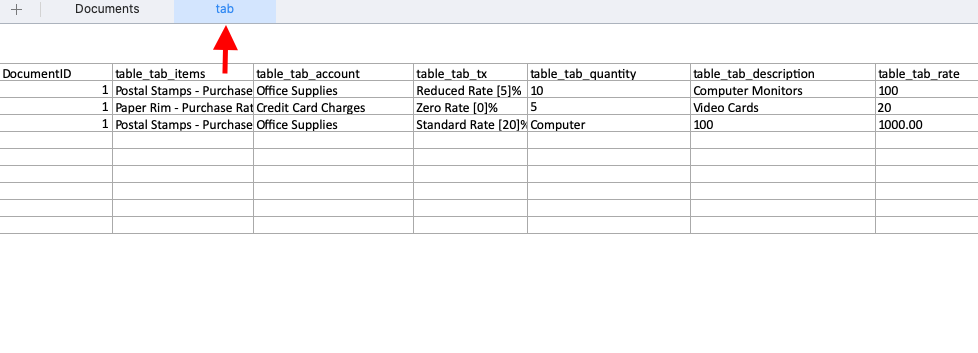
That’s it really, in five simple steps you can extract data from pdf using DocAcquire
There are a number of businesses of all sizes using DocAcquire today for a variety of use cases such as Invoice Processing, processes within Transport & Logistics, Finance Health Care, etc. DocAcquire can save 80% of the time for your employees by automating manual data entry tasks from PDF documents. The automation delivers an immediate ROI (Return on Investment) by streaming your business, improving customer service, winning more business.
You can give a try to DocAcquire and there is no commitment. You can also request a demo and we would be glad to demonstrate how DocAcquire can help your business.
Back to blogDo your accounts payable department give you a headache? Are you procrastinating on sorting your invoices? You are not alone! Most business owners loathe the invoice handling process, it may seem...
Read articleThe Covid-19 pandemic brought “the new normal” along with it. People now don’t go out unnecessarily, businesses are working remotely, schools and colleges are taking online classes, and...
Read articlePDF is one of the most popular document formats to share and write data. You may come across millions of situations where you may need to extract data from pdf. The task becomes even more tedious...
Read articleUsing Cognitive OCR to identify data is a progressive way to extract data from documents. Artificial Intelligence is a way to recreate human intelligence by enabling a machine to read the...
Read articleThis article discusses invoice capture software and its application in improving your business processes. It explains how does invoice scanning and capturing eliminate the need for manual keying of...
Read articleIntroduction We live in a highly competitive world where data is the top priority. Comprehensive operating sheets, customer personal data, inter-company information, sales figures, and data...
Read article
